Shortcuts
Contents
Shortcuts#
Mac#
Function |
Shortcuts |
|---|---|
|
ESC + Option + Command |
|
Command + C |
|
Command + V |
|
Command + X |
|
Command + S |
|
Command + Q |
|
Command + W |
|
Command + + |
|
Command + - |
|
Command + Option |
|
Shift + Command + . |
Finder#
Function |
Shortcuts |
|---|---|
|
Command + T |
|
Command + 1 |
|
Command + 2 |
|
Command + 3 |
|
Command + 4 |
|
Command + Delete |
Xnip#
Function |
Shortcuts |
|---|---|
|
Command + Control + X |
AltTab#
Function |
Shortcuts |
|---|---|
|
Option + Tab |
有道翻译#
Function |
Shortcuts |
|---|---|
|
Command + Option + X |
Paste#
Function |
Shortcuts |
|---|---|
|
Command + V + Shift |
|
Command + [ |
|
Command + ] |
PDF Expert#
Function |
Shortcuts |
|---|---|
|
Command + T |
|
Command + 1 |
|
Command + 2 |
|
Command + 3 |
|
Command + 4 |
|
Option + 1 |
|
Option + 2 |
|
Option + 3 |
Follow the process to set shortcuts: System Preferences -> Keyboard -> Shortcuts -> App Shortcuts -> + Applicaiton -> PDF Expert
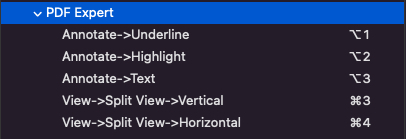
Fig. 9 PDF Expert Shortcuts#
Iterm2#
Function |
Shortcuts |
|---|---|
|
Command + T |
|
Command + D |
|
Command + D + Shift |
|
Command + 1 |
|
Command + 2 |
Jupyter Lab/notebook#
Double-click to open ipynb file in Mac.
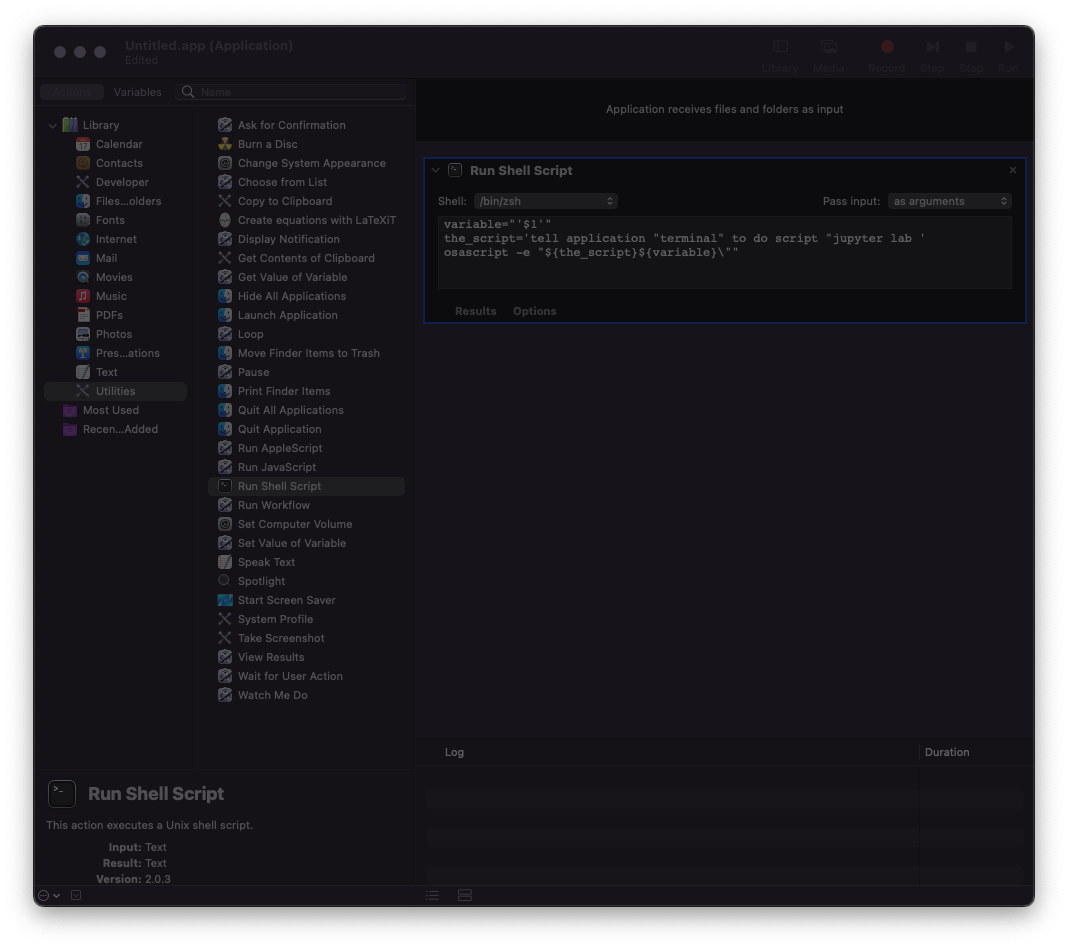
Fig. 10 JupyterLab_launcher#
Open up
Automatorapp, clickNew Document, then clickApplicationand chooseRun Shell Script.Set the
Pass Inputoption toas argumentsCopy and paste the following code
variable="'$1'" the_script='tell application "terminal" to do script "jupyter lab ' osascript -e "${the_script}${variable}\""
Finally, save the file as
JupyterLab_launcherand chooseFile FormatasApplication.
Now you can double-click a .ipynb file and it will be opened with JupyerLab. It’s the same as juoyter notebook. More info can refer to https://samedwardes.com/2020/01/31/open-ipynb-with-double-click/
VSCode#
Open two screens:
Command + Shift + P:
> Workspace: Duplicate As Workspace in New Window
Function |
Shortcuts |
|---|---|
|
Command + Shift + P |
|
Command + / |
