VSCode
Contents
VSCode#
Author: Fu Yin
Update: July 28, 2022
Reading: 10 min
Install#
Download VSCode (Visual Studio Code) and install directly.
Sign-in and Sync#
Recommend to use Microsoft account to sign in, and Github account is not worked now (until July 28, 2022).
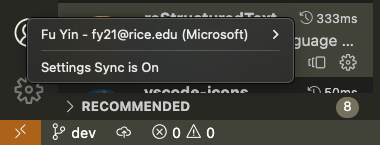
Fig. 5 My Microsoft account to sign in VSCode#
Refer to Microsoft sync docs before use sync function.
Theme#
My color theme:
MonokaiMy file icon theme:
VSCode iconsMy editor font family theme:
Source Code ProMy terminal font family theme:
Source Code Pro for Powerline
Make sure you have installed those font in your computer, if not, you can download from https://github.com/powerline/fonts
Plugin#
Universal shortcut key: Command + Shift + P.
It’s a command line-like interface, which will be automatically open with an
>symbol.We can input various plugins command to check their options and settings. If you delete
>symbol, you can search file’s location.
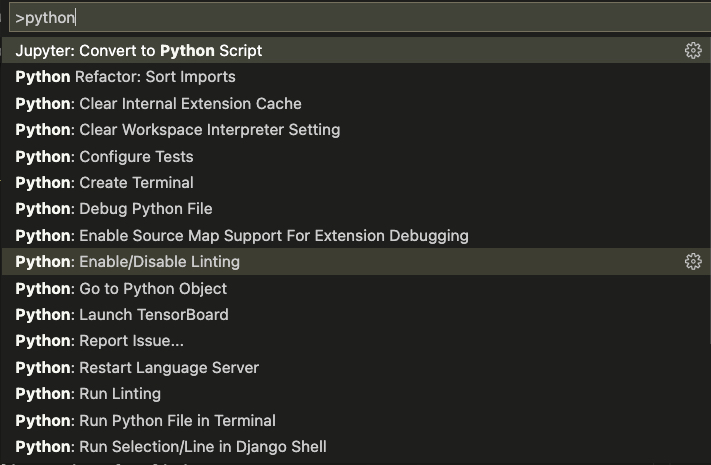
Fig. 6 Command + Shift + P#
My plugins list
Name |
Purpose |
|---|---|
|
Open any folder on a remote machine using SSH and take advantage of VS Code’s full feature set |
|
The official Markdown syntax extension for MyST (Markedly Structured Text) |
|
IntelliSense (Pylance), Linting, Debugging (multi-threaded, remote), Jupyter Notebooks, code formatting, refactoring, unit tests… |
|
A performant, feature-rich language server for Python in VS Code |
|
Jupyter notebook support, interactive programming and computing that supports Intellisense, debugging and more |
|
Hosts a local server in your workspace for you to preview your webpages on |
|
reStructuredText language support (RST/ReST linter, preview, IntelliSense and more) |
|
Display pdf file in VSCode |
|
Icons for Visual Studio Code |
|
Extended CMake support in Visual Studio Code |
|
Julia Language Support |
|
C/C++ IntelliSense, debugging, and code browsing |
|
UI Themes for C/C++ extension |
|
Popular extensions for C++ development in Visual Studio Code |
|
Boost LaTeX typesetting efficiency with preview, compile, autocomplete, colorize, and more |
|
Provide makefile support in VS Code: C/C++ IntelliSense, build, debug/run |
Remote-SSH#
After configuring the SSH key, use Remote-SSH plugin.
Tip
If the Shell used by the remote is Bash, and the local machine is Zsh, you may experience failure to boot VSCode terminal problem. In this case, you need to modify the configuration file of VSCode to restart the terminal correctly.
Open the command panel, input the Remote-SSH: Settings, search terminal.integrated.shell.linux, and change /bin/zsh to /bin/bash. Please refer to
microsoft/vscode-remote-release issues #38
